1. Setting up TurboMeeting
To host any type of meeting, you need to download and run the
TurboMeeting client. You can do a manual or automatic download of TurboMeeting.
Manual download
- In a web browser, go to your meeting server web address:
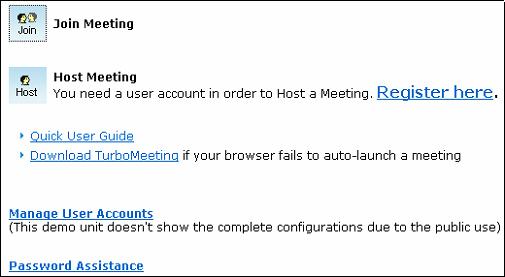
Home Page
- Click the Download TurboMeeting link.
- Download TurboMeeting and run it.
Automatic download
- In a web browser, go to your meeting server web address:
- Click the Host Meeting icon.
- If a Java Virtual Machine (JVM) is installed in your system, a message will prompt for your permission to install TurboMeeting. Click
Accept.
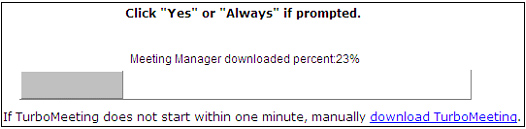
Automatic download
After TurboMeeting is installed, you can launch it by clicking the
TurboMeeting shortcut on your desktop or via your computer’s
Start menu
à
Programs
à
TurboMeeting
àStart Meeting.

TurboMeeting shortcut
You will have to sign in to host a meeting. Provide the following information:
- Meeting Server Address
- Email Address
- Password
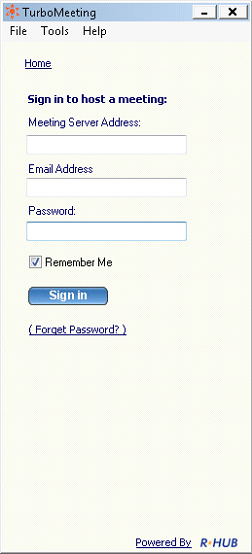
Signing in to host a meeting
|